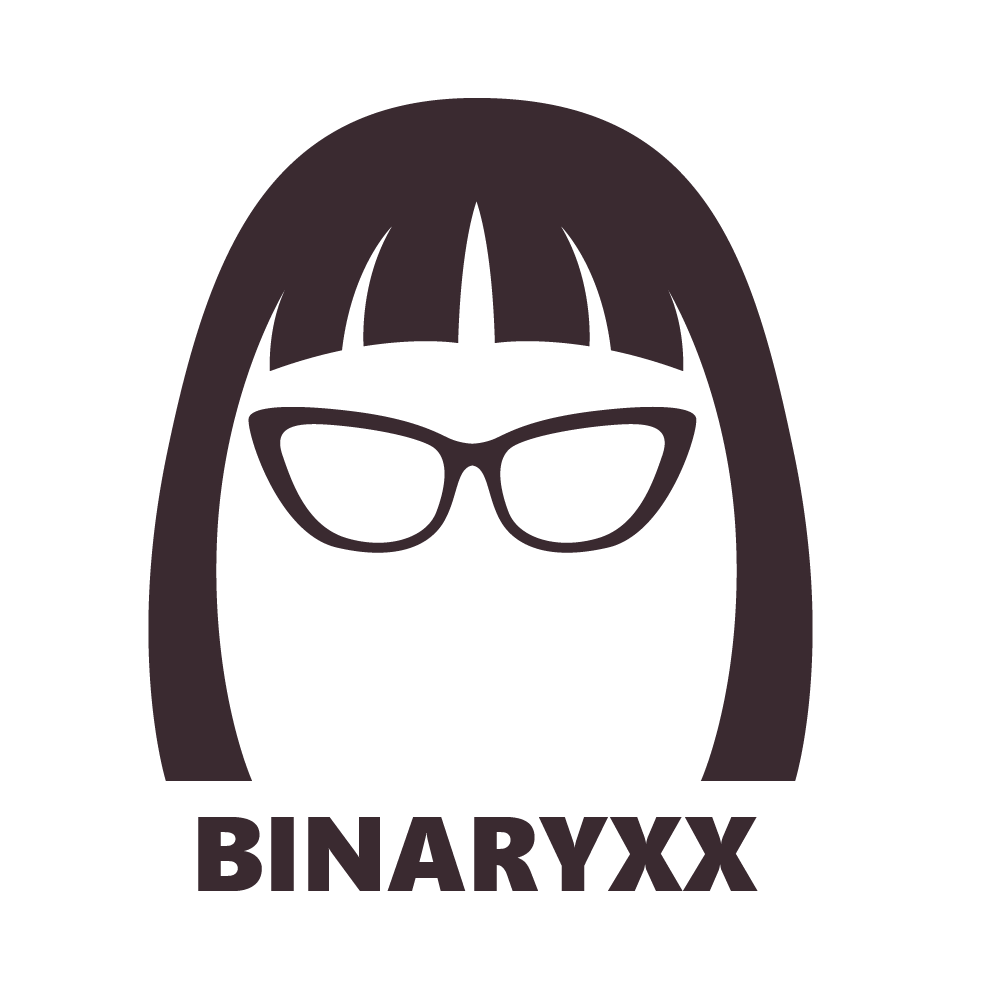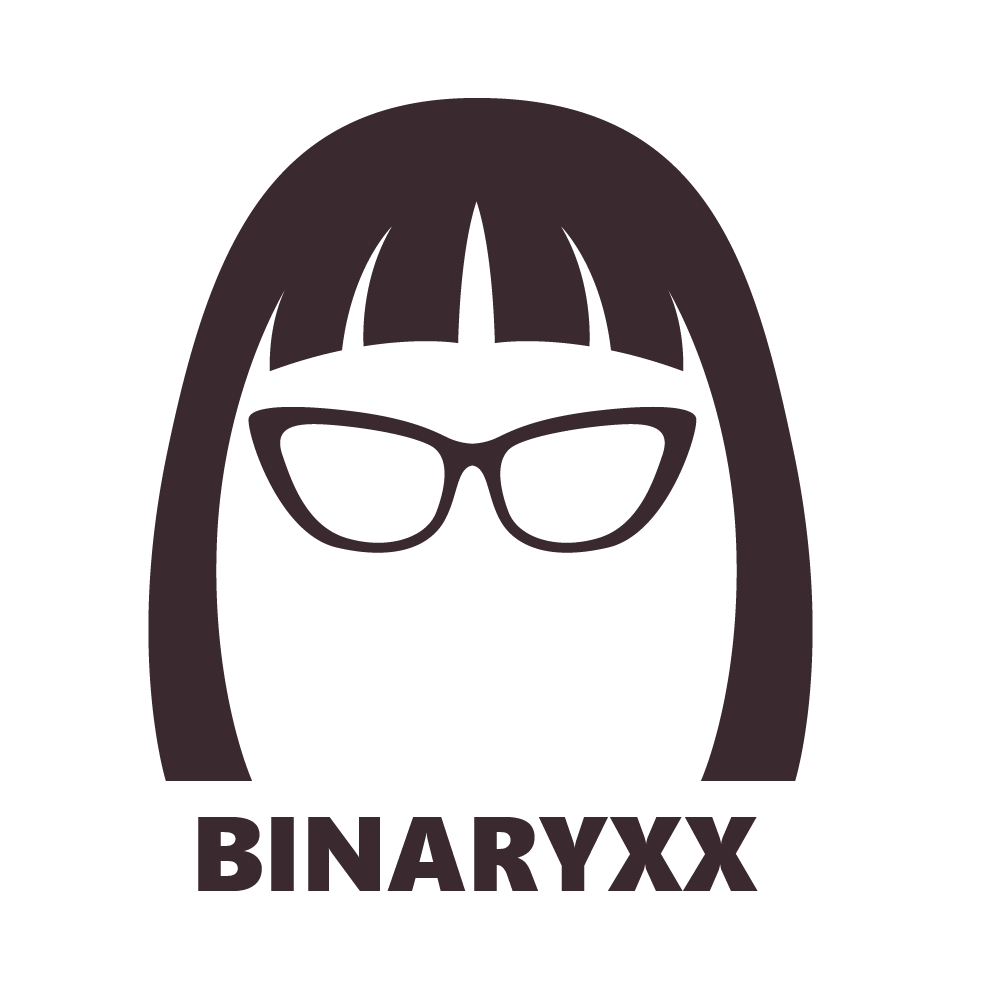Types of Autopilot Remote Machine Resets
Autopilot features different types of resets to reuse, reassign, clean, or retire your machines, and you must understand the following Autopilot resets to be efficient.
REMOTE RESET (AUTOPILOT) – deletes user folder, files, and apps. When you deploy this from Intune > Autopilot, MDM and Azure AD won’t be disconnected or deleted. In short, it deletes the users profile apps and data but keeps the Azure AR and MDM connection, as well as internet connection information for the same reasons that the machine is still uninterruptedly connected to the Intune & Azure cloud.
It can be deployed by going to:
Intune > Devices > All Devices > Pick the computer
LOCAL RESET (AUTOPILOT) this word is used interchangeably with REMOTE RESET. Except that this is more commonly and more accurately referred to as local reset (autopilot) if you hit the Win + Ctrl + R on the physical machine to perform an Autopilot reset.
Note: In order to perform Autopilot resets, “Automatic Redeployment” must be enabled on Device Restrictions > General in Autopilot profiles; and the machine name must be added to a group that is stored in this profile with the “Automatic Redeployment” enabled.
WIPE: Wipe has many options for selection. Giving you an option to retain apps, OEM apps, or user data. This option will remove user profile on the machine, files, and apps and brings the computer to initiate the OOBE upon successful reset. You maintain the MDM/Intune enrollment after performing a wipe.
FRESH START: This uninstalls all the previously installed software and apps only but keep the user data such as files, profiles, and folders, bookmarks etc...This feature removes the MDM/Intune enrollment if you select to erase the user data.
RETIRE: Disconnects the computer registration from Intune/MDM and removes all the policies and configurations coming from Intune/MDM. Software, apps, and user data are not deleted.
In conclusion:
If you want to clean apps and software:
Use “Fresh Start” without selecting delete profile.
If you want to reuse the machine and start from a clean slate to hand down a machine for re-assignment to another user:
Use “Remote Reset” or “Wipe”.
If you want to remove the PC from the MDM/Intune database and free up a license:
Perform a “Remote Reset” or “Wipe”*** first to remove user specific data and apps and then select “Retire”.