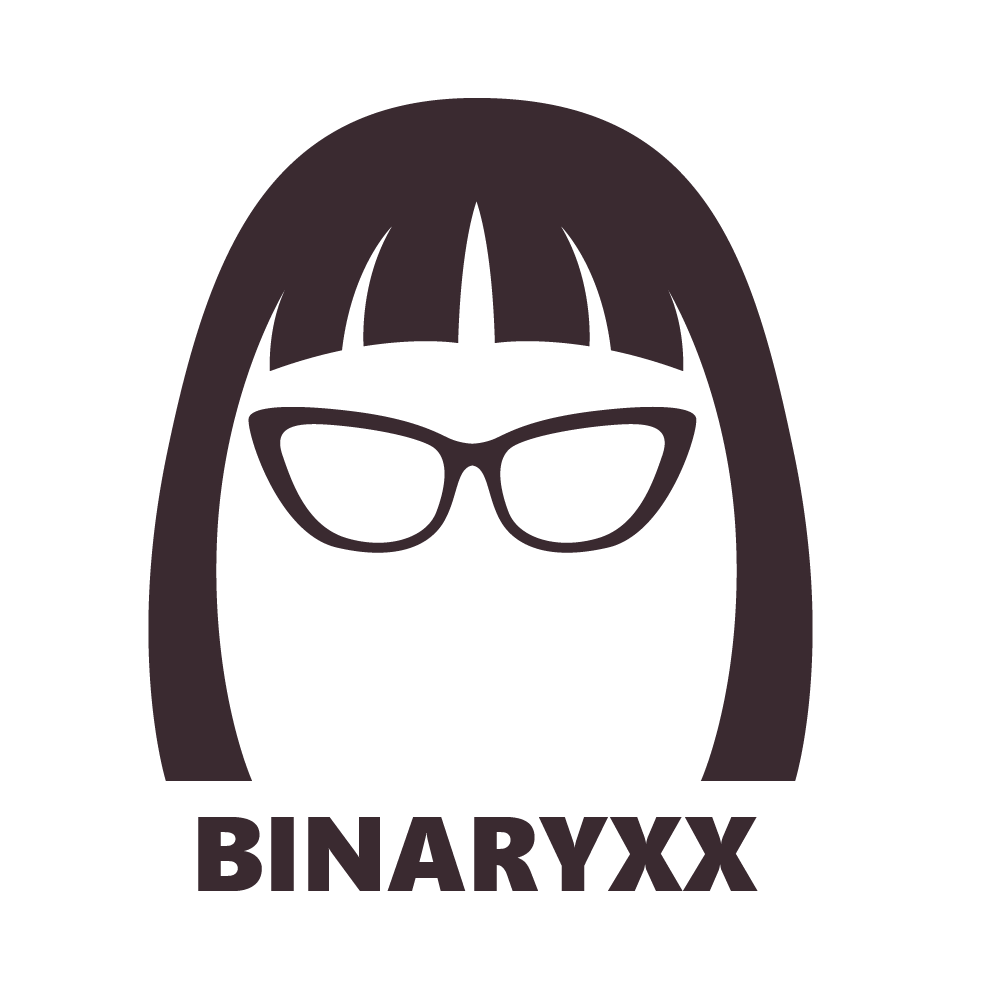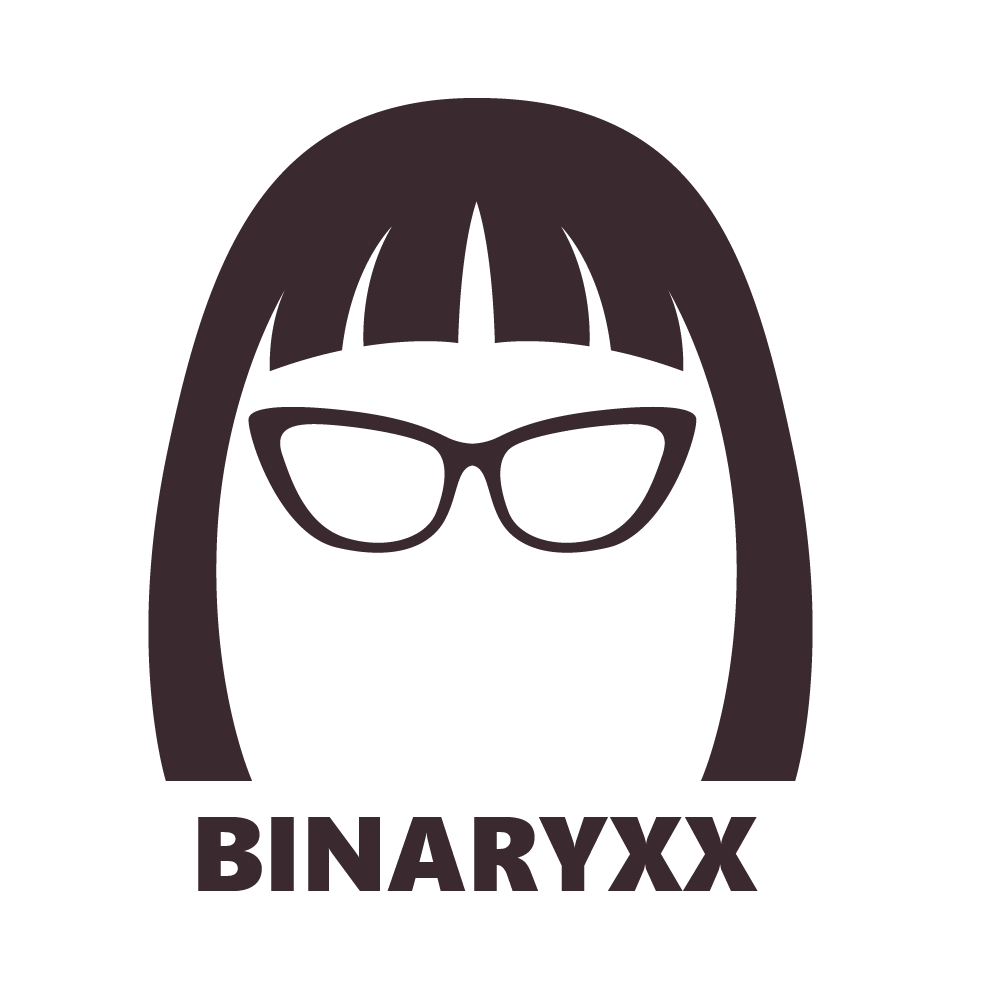Windows Systems Imaging
What is Windows Systems Imaging? “Imaging”, “OS Imaging”, “Disk Imaging”, or just “Image(s)” are terms that are used interchangeably but means the same thing—your reference “computer image” that you will capture because you want to redeploy it to other tens, hundreds, or thousands of other machines.
When imaging, it is important to keep in mind that the image you will re deploy must:
1. Must not crash,
2. Must not contain the reference VM’s or reference computer’s security identifiers
3. Must comply with Microsoft’s OEM redeployment policies and copyrights
4. Must have a solid OS architecture plan that follows corporate policies and security
5. Must be well-equipped and efficient for your users day-to-day work and reduce trouble tickets. (Example: pinning shortcuts, adding favorites, and pre-populated weblink for the VPN so users do not have to type it)
To learn more about Imaging, please read the following blogs:
How to create system images using HyperV 🎞️
How to enable HyperV on Windows 10 🎞️
How to download the free Windows 10 ISO file from the Microsoft site 🎞️
How to capture system images on virtual machines 📄
Tips on how to create a secure and efficient OS image architecture 📄
Understanding OS Disk Imaging using Windows Tools 📄
System Imaging using Third-Party Platforms 📄
OS DISK IMAGING TERMS & COMMAND LINE OPTIONS
Imaging: Process of designing and capturing your Disk OS for deployments
Audit: lets you add drivers and apps; allows installation testing before deployment
Generalize: removes logs and SIOS
OOBE: out-of-the box experience with windows welcome screen
Quiet: doesn't require user interaction; automatically continues
Quit: quits after the task is done
Reboot: restarts machine after the task is done
Shutdown: shuts off machine after the task is done
Unattended: uses an answer file
Customization XML: indicates Windows provision file location
Encrypted: indicates if there's an encryption
Package Path: indicates the location of the provisioning package
Store File: lets you use your customized setting store
Variables: semicolon; and <value> for a macro pair
Overwrite: indicates overwriting options on the provisioning package
Deployment Workbench : Platform used to Display MDT. Needs
: Needs a minimum of SCCM Center 2012 SP 1.
: Needs minimum of Windows 7
: Endless zero touch deployments
: Also known as Microsoft Deployment Toolkit console
Wim: wim files (Windows Image Files)
SCCM: System Center Configuration Manager is a console that manages asserts or machines. Also used in device management.
WDS Server: for remote deployment of Windows 10! Must be PXE configured
PXE: Preboot Execution Environment. Network booting for machines and is known in network OS imaging. Note that you’ll need an answer file to enable PXE booting.
Sysprep: prepares computers for imaging; cleans systems of files to prepare OS for deployment.
Switch: the parameter in your command line or installations
Security Identifier (SID): A unique computer ID of each machines. Removed with Sysprep
Windows Configuration Designs (WCD): Provisions files, answer files, settings, policy and packages.
WCD Has the following tools:
· DISM
· Windows PE
· USMT
OS DISK IMAGING TERMS FOR DEBUGGING IMAGE CREATION AND DEPLOYMENT ERRORS
Log files: Files you'll need for troubleshooting and debugging windows errors.
Action log : actions recorded during the setup process'
: Stored in C:\windows\setupact.log
Error log : errors recorded during installation.
: stored in C:\windows\setuperr.log
Dual booting : booting multiple operating systems
Boot Configuration Data (BCD): contains crucial boot info. Replaces boot.ini in older windows version. Use bcd edit to configure this BCD store.
Activation Key: used to activate your windows 10 OS. You can also internally activate using your BIOS information to activate Windows 10 on some machines especially newer machines.
Microsoft Deployment Toolkit (MDT): Automate Deployment through Deployment workbench
Windows Deployment Services (WDS) server: Improved version on of Remote Installation Services (RIS)
Windows Automated Installation Kit (WAIK):
Windows Assessment and Deployment Toolkit(WADK):
System Preparation Tool: Known as Sysprep or Sysprep.exe
: Sysprep prepares the host for capturing and redeployment
: During sysprep, the host machine is stripped out of unnecessary system files and junk files. SIDs or security identifiers are also removed so you can redeploy the image to other machines without copying these unique identifiers